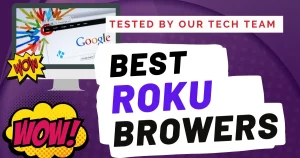Android TV opens up a world of fun and entertainment on your big screen. But to make the most of it, you need the right browser. Not all browsers can handle everything, like gaming with HTML5. In this post, we’ll show you the five best browsers for Android TV. These browsers have unique features to improve your experience. Whether you prefer well-known ones like Google Chrome and Mozilla Firefox or want to try something different like Puffin Browser, Dolphin Browser, or Opera Browser, we’ll guide you through their strengths. This way, you can choose the perfect browser for your needs and enjoy your Android TV even more.
Why Install a Browser on Your Android TV?
Android TV is fantastic for watching content, but there’s a surprise: it doesn’t come with web browsers like Chrome or Firefox. So, why should you bother adding a browser to a streaming device? It’s pretty simple. While services like Netflix have lots to offer, sometimes you want to watch stuff that’s not on those platforms. A web browser lets you explore the wider internet and discover shows and movies that you won’t find elsewhere. But here’s the catch: making a browser that works well on Android TV isn’t easy, so the options can be a bit limited and sometimes not perfect. Keep reading, and we’ll show you the best browsers to supercharge your Android TV for web surfing.
1. Google Chrome – Best Browser For Android TV :
Google Chrome is a well-loved browser on many devices, but it doesn’t come built-in on Android TV, and there’s no special version for it in the Play Store. However, lots of folks want to use Chrome on their Android TV because it syncs with Chrome on other devices. This means if you already use Chrome on your phone or laptop, you can sync your bookmarks and other saved stuff across your devices, making it easy to visit your favorite sites on your Android TV. While Chrome isn’t officially available for Android TV, you can add it manually (sideload), and many people say it works great on the big screen. So, you can enjoy Chrome on your TV .
You have three simple options for getting Google Chrome on your Android TV:
1. Google Play Store: If you have a Google account, use the Play Store on your Android TV to find and install Chrome. It’s as easy as downloading any other app.
2. Sideloading APK: Get the Chrome APK file from a trustworthy source and transfer it to your Android TV via USB. Then, use a file manager like ES File Explorer to install it. Be sure to get the APK from a reliable source.
3. Third-Party App Stores: Some other app stores offer Chrome for Android TV. First, install the app store, and then you can download Chrome from there. There are alternative options to explore.
Remember, when sideloading, be cautious as it can expose you to malware risks. Stick to trusted sources and consider using an antivirus app for extra safety.
2. Puffin Browser – High-speed, Lightweight Browser Designed for Android TV :
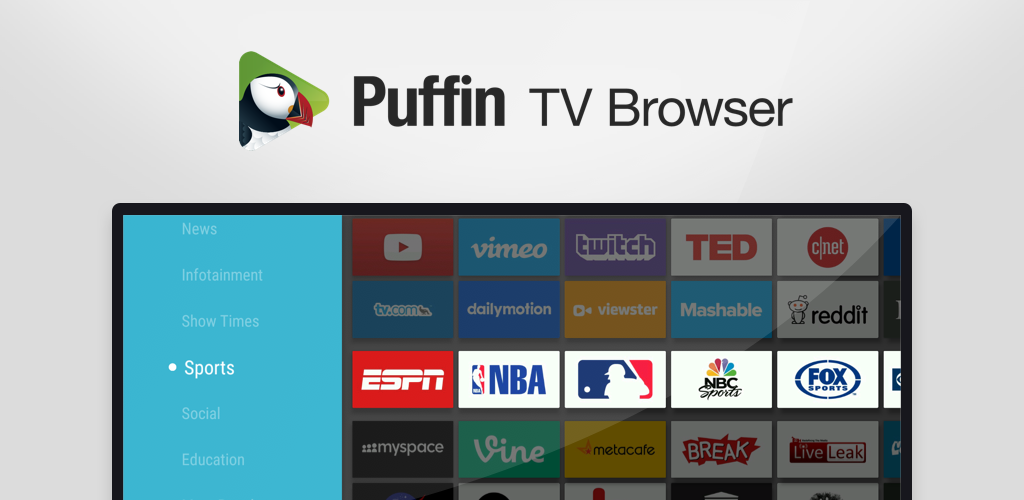
Puffin TV Browser is a special version of the well-known Puffin browser designed for Android TV. But here’s the deal – the free version has some limitations. You can download it from the Play Store on your Android TV for free, but you’re limited to using it for just one hour each day. If you want more, you’ll need to pay for a subscription.
Still, it’s a cool browser with great features. It’s easy to use, just like any other browser. You can even watch videos and change the playback speed right in the browser. Puffin is known for its speed, and the TV version doesn’t disappoint. What’s more, controlling the browser is simple. You can get the Puffin TV Remote app on your Android phone, which lets you control the browser on your TV screen using your mobile device. This app also allows you to send links from your phone to your TV, making browsing on Android TV even more convenient.
If searching for movies on your phone is more convenient, you can go ahead and do that. Once you find the movie you want to watch, simply send the link to your TV and enjoy it on the big screen.
Moreover, Puffin TV Browser includes a Facebook Messenger chatbot, which makes it even more interactive and user-friendly.
One cool thing about Puffin Browser is that it runs its network traffic through Puffin’s cloud servers, whether you’re surfing the web or watching videos. These servers are located in the United States and Singapore, so if you use the browser in these countries, you’ll get the best experience. This cloud-based approach helps ensure a smooth and speedy browsing experience on your Android TV.
Puffin TV Browser is free to download, but you’ll need to pay for unlimited use, with current prices at $1 per month or $10 per year (check the website for the latest pricing).
In general, Puffin TV is a top choice for Android TV, although it has some negative reviews on the Google Play Store. Most of these negative reviews seem to stem from Puffin TV transitioning to a quota-based/subscription-based version instead of being entirely free. However, it performs well.
Now, it’s important to note that the following browsers are not officially available on the Android TV Play Store. To get them, you’ll need to download from third-party websites and install them using a process called sideloading. If you’re unsure how to do this, don’t worry – I’ll explain the steps for sideloading these apps on your Android TV later in the article.
3. Firefox for Android TV – Easy to Use Browser for Android TV
Some folks have made Firefox work on Android TV by sideloading the mobile version using an APK file. However, there’s a better way: try the APK version of Firefox for Fire TV. Fire TV is Amazon’s smart TV line. Although Firefox initially designed a TV-ready browser for Fire TV, not Android TV, many users have found that sideloading Firefox for Fire TV onto their Android TVs works surprisingly well.
It’s important to note that Mozilla no longer officially supports Firefox on Fire TV, but you can still find it on third-party websites for download. Just remember, there won’t be any updates as official support has ended. Unlike Chrome, which updates automatically, you’ll need to manually find newer APK files for Firefox when new versions come out. Nonetheless, Firefox for Android TV remains a user-friendly choice for browsing on your Android TV.
4. Dolphin Browser :
Dolphin Browser is a speedy, free browser for browsing the web and visiting your favorite websites. It comes with a built-in ad blocker and data-saving technology to keep your mobile data usage in check, ensuring you can browse without worrying about data costs.
This browser is designed for easy browsing, offering features like a side menu for saving pages and sharing them on social media, even when your screen is locked. If you have multiple devices, Dolphin Browser syncs all your bookmarks and tabs, so you can easily access what’s important to you.
Additionally, it has an incognito mode that allows you to browse privately without leaving a trace in your history or cache, ensuring your online activities remain confidential. So, you can surf the web without anyone knowing unless they’re looking right at your device. Dolphin Browser makes browsing straightforward and convenient.
5. Opera – High Performance Browser for Android TV :
If you’re open to sideloading a browser onto your Android TV, consider Opera as an option. Although Opera once had a version tailored for Android TV, it appears to have been discontinued. However, you can still find the APK version of Opera TV 2.0 on APK Mirror, even though its release date isn’t specified. The original Opera TV was introduced in 2015, as gathered from Reddit.
Please note that this browser is exclusively available for Sony Android TVs on APK Mirror. If you own a Sony TV, it’s a good choice for a fast browser that works decently on Android TVs. If it doesn’t meet your needs, you can also try the regular mobile version of Opera. The advantage of the mobile version’s APK is that you can easily install newer versions as they come out. However, using the remote control might be a bit tricky, so you might find it more convenient to use a keyboard and mouse. Opera offers a high-performance browsing option for your Android TV, making web access straightforward.
Conclusion :
You’ve now got a good handle on the best browsers for Android TV. We hope our list has been helpful in guiding your choice. Whether it’s Google Chrome, Mozilla Firefox, Puffin Browser, Dolphin Browser, or Opera Browser, each has its strengths. Now you can decide which one suits you best for your Android TV.
If you have more questions or need assistance, please feel free to get in touch. We’re here to make your Android TV browsing experience as smooth as possible. Enjoy your browsing.