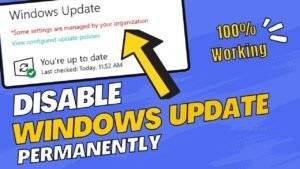Let’s dive into the world of lightweight web browsers for your Windows PC. While heavyweights like Google Chrome and Firefox are popular, they can slow down your system and drain your battery. These browsers are well-liked globally, but they have a common problem: they use a lot of your computer’s memory. Many users believe they have no other choice for speed and security, but even Google Chrome, known for its speed, is a memory eater.
There is an alternative – Microsoft Edge – which is more efficient. However, many users prefer different options. On the vast internet, there are many web browsers, each with its own features. Lightweight browsers are the go-to for Windows PCs with limited power, as they offer a smoother web experience without using too much of your computer’s memory. Let’s discover the best lightweight browsers for your Windows PC.
What Is a Lightweight Browser?
A lightweight browser is a simple and quick web browser that works well on older or slower computers with not much memory. These browsers won’t freeze when you open them, load web pages and pictures fast, and won’t make your computer’s fan noisy. Even though they are lightweight, they still do everything a regular web browser does, so you can surf the internet and use all the usual features. These browsers are also checked for safety and have good privacy settings to keep you secure online.
How Do I Determine If A Browser Is Lightweight?
A lightweight browser is a web browser that’s really good at running smoothly on older computers with not much memory. It won’t freeze when you start it, and it loads websites and pictures quickly without making your computer’s fan noisy. You can tell if a browser is lightweight by checking how much memory it uses. If it uses less memory than other browsers and still works well, then it’s considered lightweight. These browsers are great for people who want fast and efficient web surfing, even if their computer isn’t super powerful.
Things to Think About When Picking a Lightweight Browser for Windows :
1. Check how much computer stuff it uses: Make sure it doesn’t hog your computer’s memory and processing power, which is super important for older computers or ones with less memory and CPU power.
2. See what it can do: Make sure it has the basic stuff like tabs, bookmarks, and a good search, and see if it can do extras like blocking ads if you want that.
3. How it looks and feels: Choose one that’s easy to use and looks simple. Having a clean and easy-to-understand layout makes your web surfing better.
4. Make sure it works with your computer: Check if it can run on your operating system and with other software, so everything runs smoothly.
Here’s a list of the best web browsers for low-end PCs.
| Browser | RAM usage | CPU usage |
| 1. Opera GX | 300 MB | 0.3-1% |
| 2. K-Meleon | 100 MB | 4% |
| 3. Pale Moon | 288 MB | 3-4% |
| 4. Falkon | 400 MB | 2-3% |
| 5. UR Browser | 600 MB | 1-2% |
1. Vivaldi :
Vivaldi is a good choice for web browsing because it’s lightweight and doesn’t slow down your computer like Firefox or Chrome. It’s based on Chromium, similar to Chrome, but it’s less resource-heavy. It’s got cool features like a neat way to manage your open tabs and a built-in note-taking tool. Since it’s Chromium-based, you can use a lot of Chrome extensions with it. You can also customize it with different themes, and you have a lot of control over its settings. However, it’s not perfect – it might crash occasionally, and scrolling isn’t always super smooth, but it’s a browser that’s getting better. In the end, it’s a fast, secure, and highly customizable browser that’s a good fit for older computers, even though it’s not the absolute lightest option out there.
2. Slimjet :
Slimjet is a really fast web browser that works well on Windows. It won’t freeze your trackpad, and it’s super quick when you open new tabs or menus. They say it’s faster at downloading files and uploading photos than Chrome and Firefox, but we can’t be sure. It has handy features like an ad-blocker, screenshot tool, and a fast download manager. You can also use Chrome extensions and Google Smarts to store passwords. If you want a lightweight browser that does what it says, try Slimjet. You’ll like it.
3. SlimBrowser :
Flashpeak also offers a lightweight browser called SlimBrowser, and it’s a bit different from Slimjet. While Slimjet is like a cousin to Google Chrome, SlimBrowser is more like a sibling to Firefox. It uses the same engine as Firefox, which controls how text, animations, and the cursor work.
On a Windows 11 or 10 computer, SlimBrowser is impressively fast. It’s especially helpful if you’re using an older laptop with low RAM (less than 4 GB) because it prevents typing delays that often happen in most browsers when your computer is running low on memory.
SlimBrowser achieves its speed by keeping most of its features inside the browser without relying on external plugins. It’s designed to use fewer resources and reduce the strain on your computer’s CPU.
The speed of SlimBrowser in Windows 10 or 11 is even better with an ad-blocker turned on. It helps save memory and bandwidth by getting rid of extra trackers. SlimBrowser also uses a multi-threaded download manager like Slimjet, claiming faster download speeds. While we can’t guarantee the exact numbers, downloads do feel faster.
4. Yandex :
Flashpeak offers another lightweight browser called SlimBrowser, and it’s a lot like Slimjet. However, there’s a big difference. While Slimjet is like a relative of Google Chrome, SlimBrowser is more like a sibling to Firefox. It uses the same engine as Firefox, which takes care of fonts, animations, and the cursor.
On a Windows 11 or 10 computer, SlimBrowser is surprisingly fast. This is especially handy if you’re using an older laptop with not much memory (less than 4 GB). Many browsers slow down in that situation, but SlimBrowser doesn’t, saving you from frustrating typing delays.
SlimBrowser boasts about its speed on its website. It does this by keeping most of its features inside the browser, without relying on external add-ons. This makes it use fewer resources and be easier on your computer’s CPU.
If you use SlimBrowser on Windows 10 or 11 and turn on the ad-blocker feature through something called the “Protections Dashboard,” it becomes even faster. Blocking those extra trackers helps you save bandwidth and memory. SlimBrowser also uses the same download manager as Slimjet, claiming it’s 12 times faster. While we can’t guarantee that exact number, downloads do feel quicker.
In short, SlimBrowser is a good choice for low-memory Windows devices, making typing smoother. Give it a try if you want a lightweight browser.
5. SRWare Iron :
If you want a fast and private web browser, check out SRWare Iron. It’s one of the best Chromium-based browsers and looks a lot like Google Chrome. When you use it, you’ll feel right at home. But what sets Iron apart is its super-speedy page loading and its light impact on your computer compared to Chrome. If you open the same web pages on both browsers in a Windows system, Iron feels much easier on your computer’s resources. You also get privacy and security features in the settings, which is great for users. The main reason Iron feels so much lighter than Chrome is that it doesn’t have all the extra stuff that comes with Chrome, like an installation ID and suggestions when you make typos in the URL. So, with Iron, you get a fast and streamlined browsing experience. Give it a try .
6. Pale Moon :
Pale Moon is a browser like Firefox, but it’s built for Windows 10 and 11. It’s super fast and doesn’t use too much of your computer’s resources. However, it doesn’t have some features like video acceleration, and it won’t work on very old computers or support older Firefox extensions. Its main focus is on stability, so it removed some extras to make things smoother.
This browser doesn’t have things like video calls, parental controls, a built-in PDF reader, or modern accessibility features. It also can’t sync with Firefox. But, because of these omissions, it’s really quick and doesn’t hog your computer’s memory. Pale Moon has a special Permissions Manager page that lets you control what websites can do, like installing add-ons or accessing your location. It makes browsing a breeze.
7. AVG Secure Browser :
If you want a web browser that’s great at blocking malware and phishing, AVG Secure Browser is a good choice. The best part is that it doesn’t use much of your computer’s memory, even though the installation file is quite big. You’ll hardly notice any difference in speed.
In the “Security and Privacy Center,” you’ll find tools that protect you from things like fingerprinting, phishing, and tracking. It also has features like password managers, hack checks, and extension guards to keep you safe.
AVG has settings that can make it run better. It can pause tabs that you’re not using to save memory, and you can choose how many tabs stay open all the time. You can also set it to stop tabs with audio or video from playing if you prefer a quieter browsing experience.
In a nutshell, AVG Secure Browser is lightweight and won’t slow you down. It’s great for everyday use.
Summary :
In summary, the browsers listed in this article are great for Windows PCs that are a bit older or have limited resources. You can choose one based on whether you want a simple and fast browser or a more feature-packed yet still efficient one. These browsers work well on budget-friendly computers and provide all the essential browsing features you need. So, whether you want speed, privacy, or a mix of both, you’ll find a lightweight browser here that suits your needs and ensures smooth browsing on your Windows PC.